Your AOKZOE A1 Pro comes with an SSD that contains a hidden parition that holds a fresh copy of Windows 11 pre-installed with AOKZOE's official drivers. This hidden partition can be used to restore your A1 Pro to factory condition if you mess up your Windows 11 installation on your primary boot partition.
Follow the steps below to access AOKZOE's OS Quick Recovery Function and restore your Windows 11 installation:
Step 1:
Press power button 2s to power the device on.
Step 2:
When you see the AOKZOE logo, immediately press both the (Home) & (Volume+) controller buttons at the same time to enter the boot device selection menu.
Step 3:
Press the (Keyboard) controller button 1.5s to enable keyboard & mouse mode. This will allow you to use your controller buttons to navigate the boot device menu.
Step 4:
Use the controller D-Pad to scroll through the boot menu and choose “UEFI OS (AOKZOE A1 4.0)". Press the "Start" controller button to confirm selection.
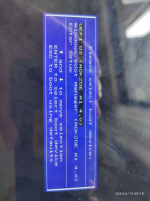
Step 5:
This will boot up AOKZOE's One-Key Recovery Function.

Click the "Start" on-screen button by using the touchscreen (touching the rectangle with your finger).
Step 6:
This will start the restore function and will take approximately 15 minutes to complete.
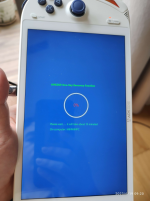
Reboot your device after it completes restoring your Windows 11 primary partition.
Note:
Keep the device plugged in to your power brick / charger or make sure the battery is at least 60% charged. AOKZOE's OS Quick Restore Function will not run if your battery's charge is too low.
Original instructions below:
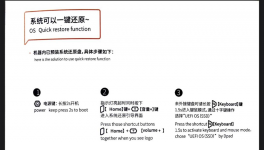
Follow the steps below to access AOKZOE's OS Quick Recovery Function and restore your Windows 11 installation:
Step 1:
Press power button 2s to power the device on.
Step 2:
When you see the AOKZOE logo, immediately press both the (Home) & (Volume+) controller buttons at the same time to enter the boot device selection menu.
Step 3:
Press the (Keyboard) controller button 1.5s to enable keyboard & mouse mode. This will allow you to use your controller buttons to navigate the boot device menu.
Step 4:
Use the controller D-Pad to scroll through the boot menu and choose “UEFI OS (AOKZOE A1 4.0)". Press the "Start" controller button to confirm selection.
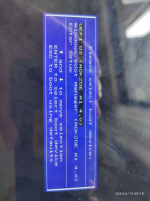
Step 5:
This will boot up AOKZOE's One-Key Recovery Function.

Click the "Start" on-screen button by using the touchscreen (touching the rectangle with your finger).
Step 6:
This will start the restore function and will take approximately 15 minutes to complete.
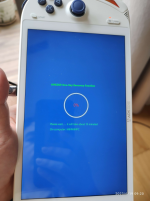
Reboot your device after it completes restoring your Windows 11 primary partition.
Note:
Keep the device plugged in to your power brick / charger or make sure the battery is at least 60% charged. AOKZOE's OS Quick Restore Function will not run if your battery's charge is too low.
Original instructions below:
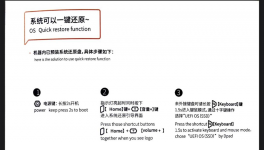
Last edited by tansoftware,

