- Install NodeJS V14.16 (NPM is included already) NodeJs V14.16
- Go to https://github.com/noahc3/PegaScape then click Green button "<Code>". Find the last option Download as Zip. Save and Extract to your desired location in your pc. For example you save and extract it to drive C:\PegaScape-master
- On Windows 10, find Windows PowerShell application, Right Click and Run as Administrator.
- Change the directory to where you extract the Pegascape repo. Type cd C:\PegaScape-master
- Type npm install. Wait for it to finish installing modules (like 2-3 minutes). If it stops on installing/extracting Press Ctrl C to terminate the command. Just type npm install again to repeat the installation of node modules.
- Go to the directory where you extract Pegascape. C:\PegaScape-master. Find the windows batch file startpega_webapplet.bat. Right Click and Edit. Add @Echo on in the first line and change the IP Address --ip 192.168.0.11 --host 192.168.0.11 to your computer ip address. For example my ip address (192.168.8.161)it will be node start.js --webapplet --ip 192.168.8.161 --host 192.168.8.161. Save and close the batch file. Open the startpega_webapplet.bat by double clicking or right click then open.
Switch DNS IP: (your IP Address)
7. Change the Primary DNS of your Nintendo Switch to your computer IP Address. (mine is 192.168.8.161). Your switch and computer should be in the same network or same internet router. Open Fake News and the Exploit Page should load just like before.


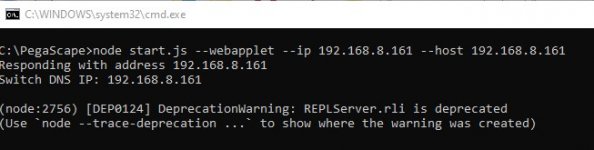



 s
s