Hello. I wanted to customize a wallpaper with that wheel on the right side, but i don´t know how to do that. Can someone can give me a help? Tks
You are using an out of date browser. It may not display this or other websites correctly.
You should upgrade or use an alternative browser.
You should upgrade or use an alternative browser.
Please help with wallpaper
- Thread starter SuSaraiva13
- Start date
- Views 1,004
- Replies 3
PS Vita wallpapers have a resolution of 960 x 544, so if you're going to use a wallpaper make sure it's that size. Secondly, not too sure what you mean by "with that wheel on the right side".
Anyway, here's how to use wallpapers on the Vita:
There are two types of wallpapers on the Vita. One is the wallpaper for your start-screen, and the other(s) are wallpapers for the various home-screen pages you have on your Vita. That is, the pages where your games and apps are found on each of these home-screens. With Sony's default layout, you can only have a total of 10 home-screens, with an independent wallpaper for each one.
Here's how to change your home-screen wallpapers:
Shown below is a home-screen (the second home-screen of my Vita - as indicated by the small circles going downward on the left-hand side): Right now I have a Super Metroid wallpaper.
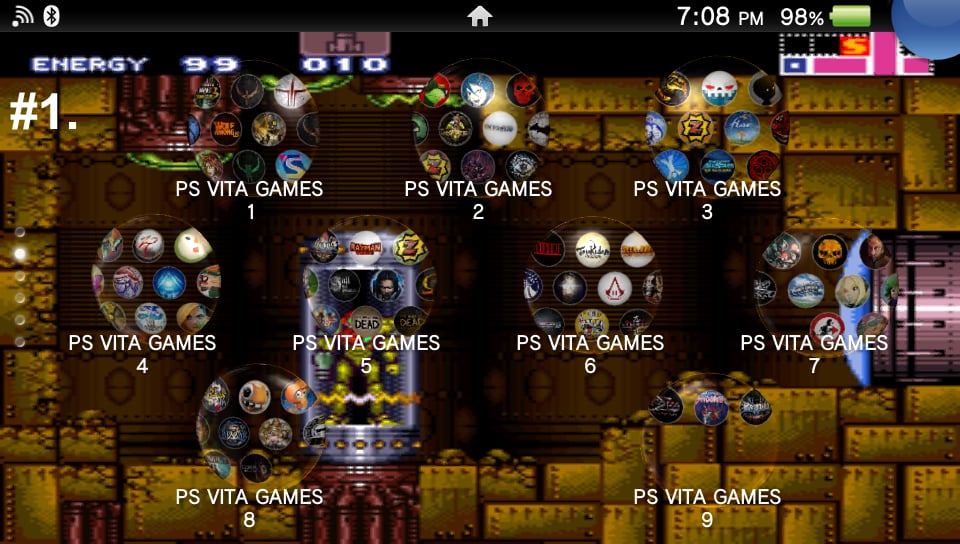
Let's say I want to change that wallpaper, here's what to do. On the page you want to swap out wallpapers, hold your thumb down ANYWHERE ON THE PAGE, and after a moment your page will change and look like this (alternatively you can press the TRIANGLE button on your Vita and this will produce the exact same result as holding your thumb down on the screen).
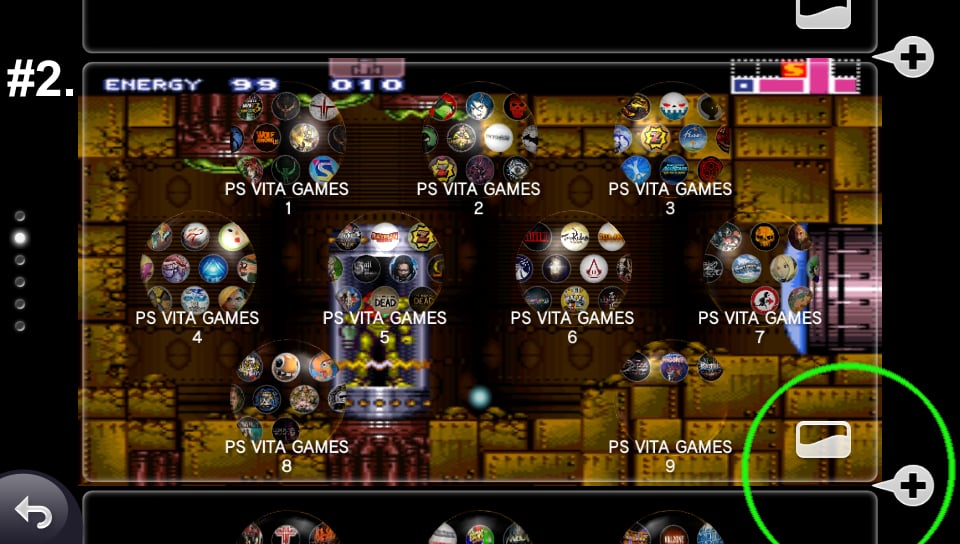
Note the circle around the two icons in the lower right of the screen. The one that has a "+" sign in it is to create an additional home-screen (provided you don't already have 10 pages), but ignore that for now. The other icon which looks like a portrait image with a "wave" in it - tap that icon and the following screen will pop up...
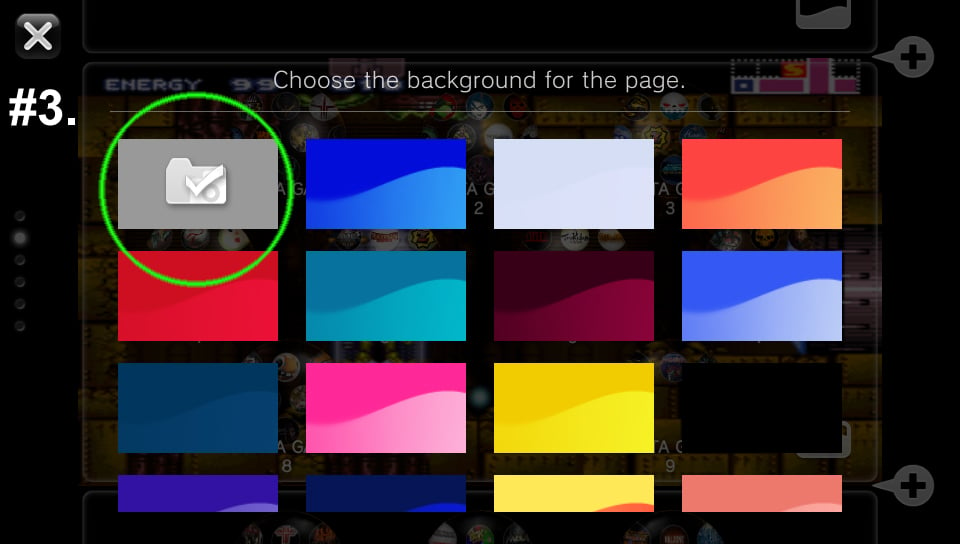
The "colored" buttons are to change the color of the background INSIDE THE BUBBLES. But when you press the FOLDER ICON, you will be taken to your PICTURES folder and your picture gallery will light up and turn on, like this:
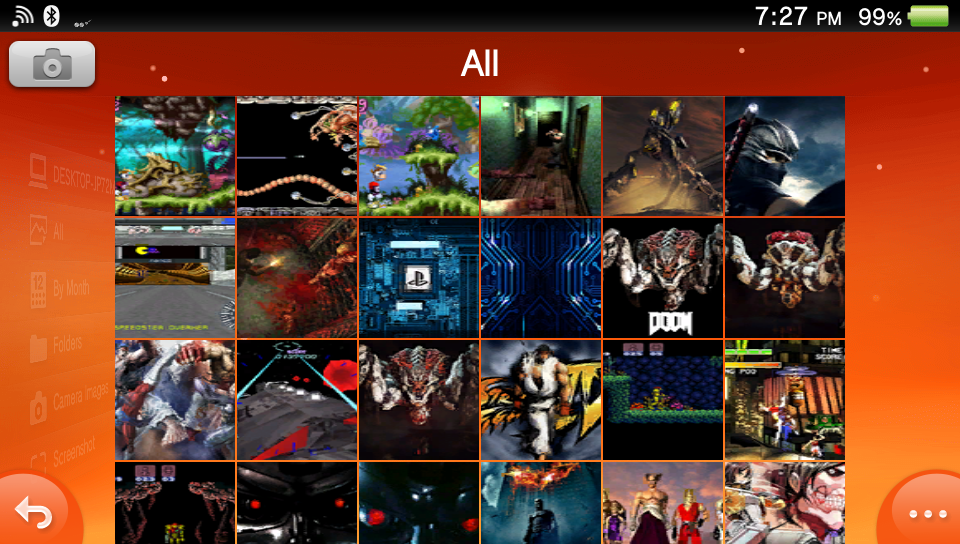
This is where all of the IMAGES you have on your Vita are stored - you'll see all of them here in this gallery. Scroll through to see all of them.
Now, simply select any image you'd like to use as a wallpaper, and VOILA!!! You now have a new wallpaer for that particular home-screen. I just switched the Super Metroid out for Earthworm Jim, in all of his goofy glory:
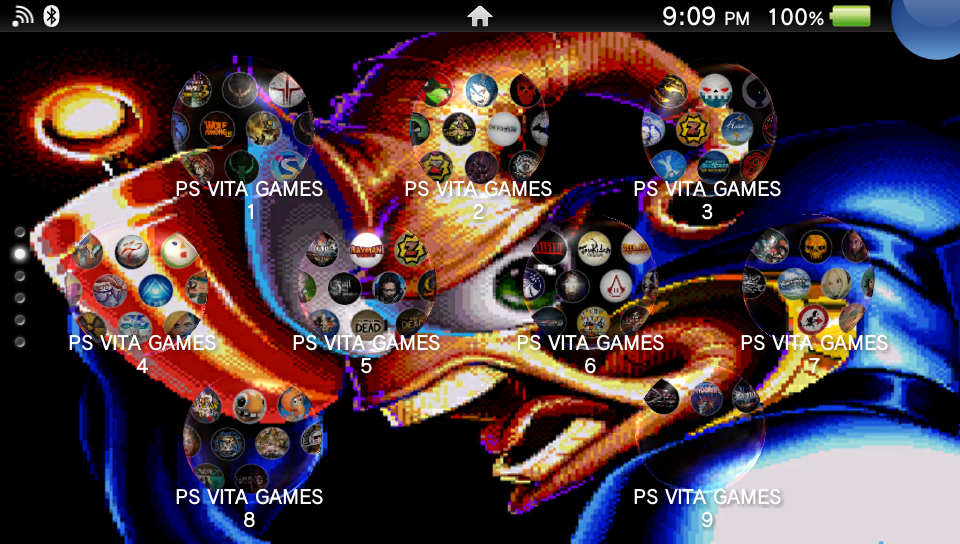
Done.
Now, let's wrap this up by showing you how to change the wallpaper for your Start Screen. Just for your info, the Start Screen is the first image you see once your Vita completely boots up. This is my current Start Screen:
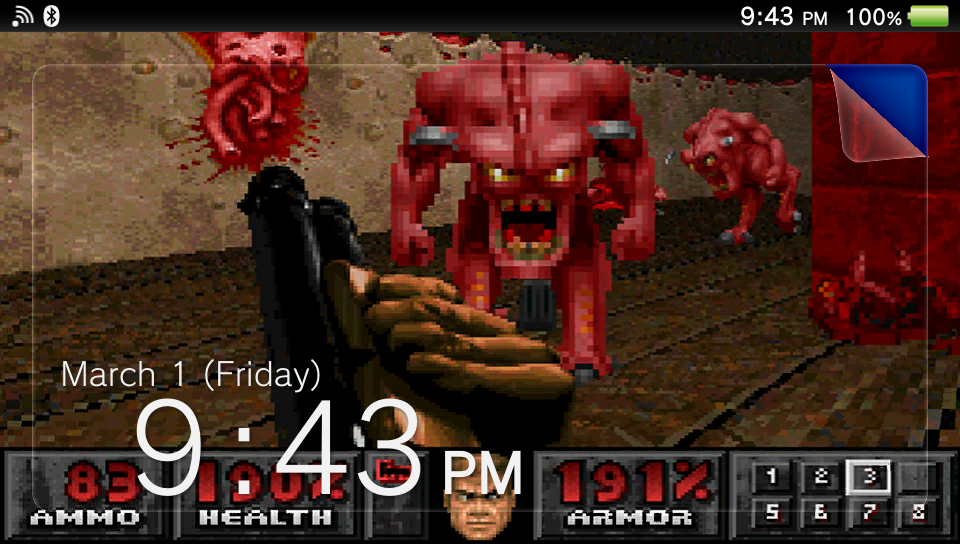
To switch wallpapers for the start-screen, simply tap on your PHOTOS icon, as seen here:
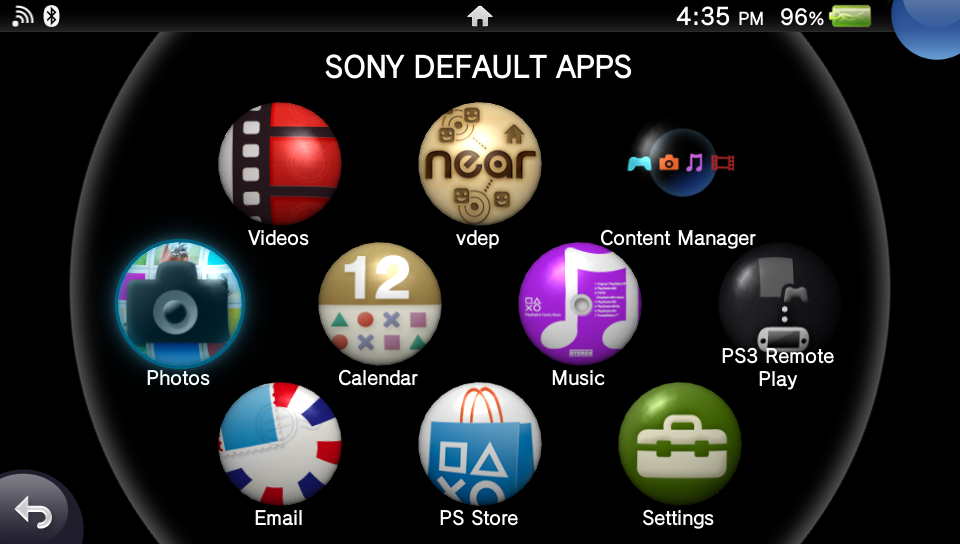
My PHOTOS icon above is on the extreme left. You can move it wherever you like, but I'm just throwing that out there (so hence, my PHOTOS icon is a folder on my Vita called Sony Default Apps). Tap the icon. You will be given a selection of 4 options. Just select "Gallery" on the lower right. After that, I always just hit "ALL", like so....
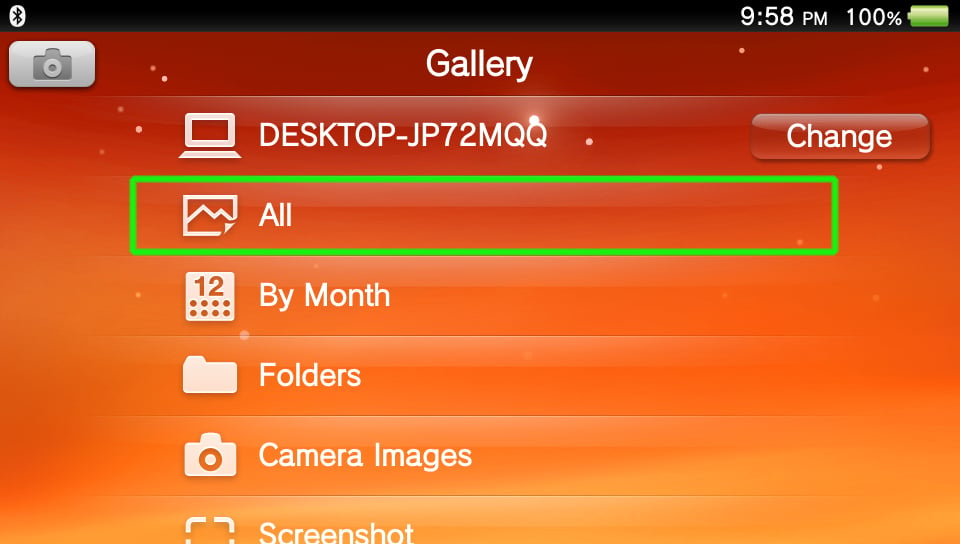
When you hit "all", every single image that you have on your Vita (regardless of whether or not it's a wallpaper) will show up in a gallery, just as mentioned above. So, we then select an image like this - my image will be a wallpaper of the original PlayStation console:
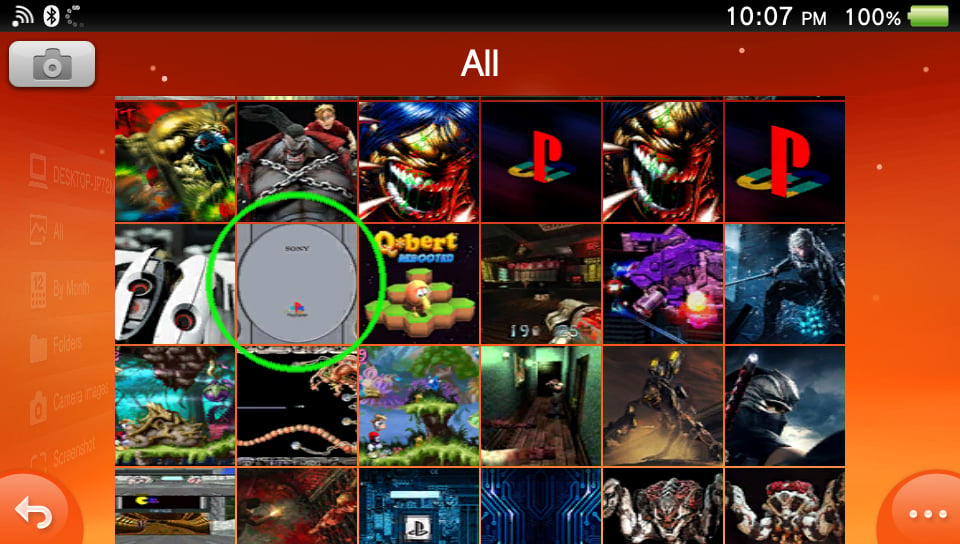
Now I've selected this PS One wallpaper, and we end up with this:
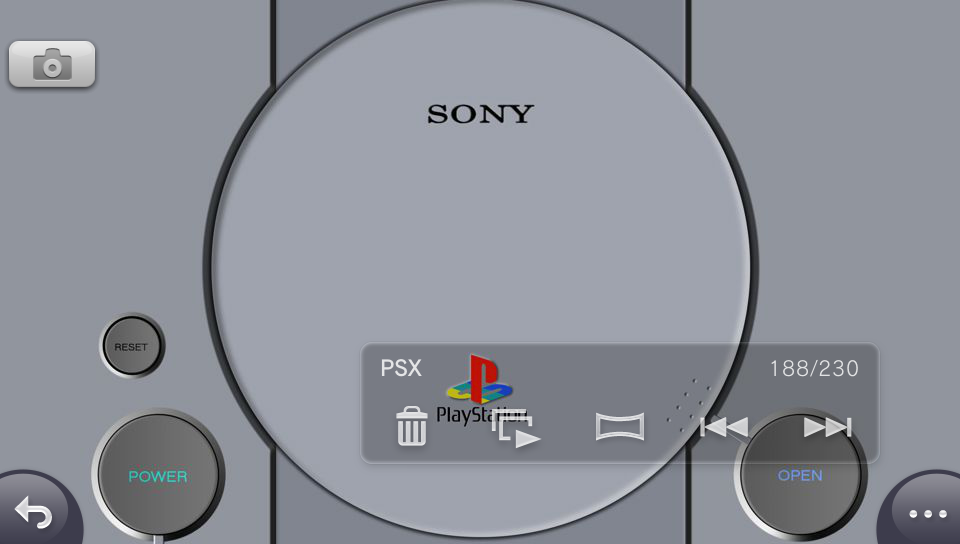
Now, simply tap the icon in the lower right hand corner that is an ellipsis (this dude "...") and the following menu will pop up:
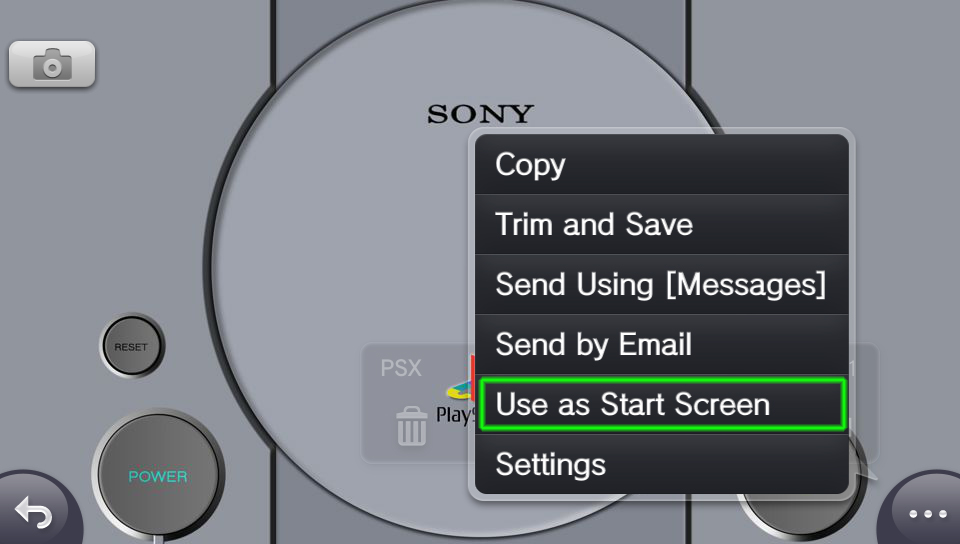
Finally, select "Use as Start Screen", and you end up with this:
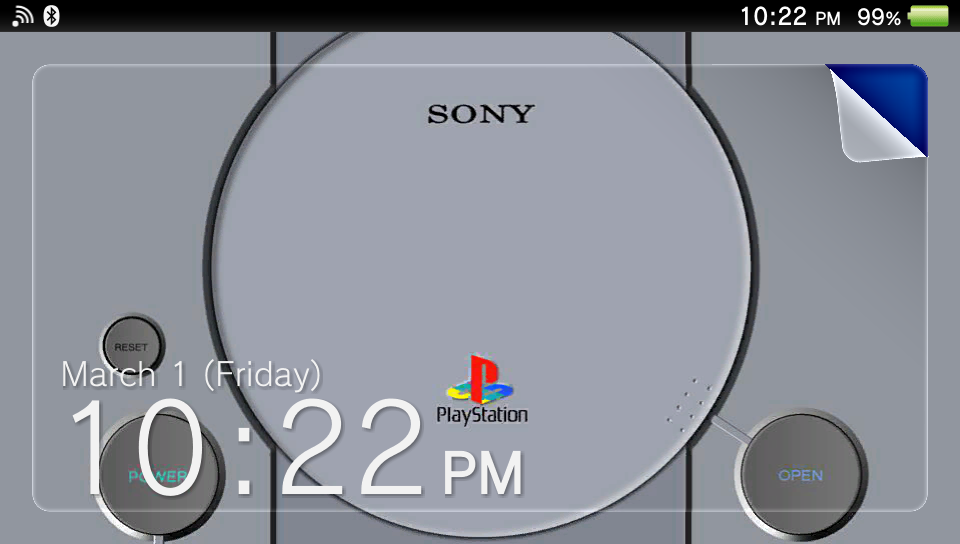
And there you have it!!! Now you can use any kind of wallpaper you want which is just the tip of the iceberg when customizing your Vita to your liking. Enjoy!!!
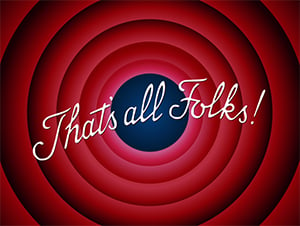
Anyway, here's how to use wallpapers on the Vita:
There are two types of wallpapers on the Vita. One is the wallpaper for your start-screen, and the other(s) are wallpapers for the various home-screen pages you have on your Vita. That is, the pages where your games and apps are found on each of these home-screens. With Sony's default layout, you can only have a total of 10 home-screens, with an independent wallpaper for each one.
Here's how to change your home-screen wallpapers:
Shown below is a home-screen (the second home-screen of my Vita - as indicated by the small circles going downward on the left-hand side): Right now I have a Super Metroid wallpaper.
Let's say I want to change that wallpaper, here's what to do. On the page you want to swap out wallpapers, hold your thumb down ANYWHERE ON THE PAGE, and after a moment your page will change and look like this (alternatively you can press the TRIANGLE button on your Vita and this will produce the exact same result as holding your thumb down on the screen).
Note the circle around the two icons in the lower right of the screen. The one that has a "+" sign in it is to create an additional home-screen (provided you don't already have 10 pages), but ignore that for now. The other icon which looks like a portrait image with a "wave" in it - tap that icon and the following screen will pop up...
The "colored" buttons are to change the color of the background INSIDE THE BUBBLES. But when you press the FOLDER ICON, you will be taken to your PICTURES folder and your picture gallery will light up and turn on, like this:
This is where all of the IMAGES you have on your Vita are stored - you'll see all of them here in this gallery. Scroll through to see all of them.
Now, simply select any image you'd like to use as a wallpaper, and VOILA!!! You now have a new wallpaer for that particular home-screen. I just switched the Super Metroid out for Earthworm Jim, in all of his goofy glory:
Done.
Now, let's wrap this up by showing you how to change the wallpaper for your Start Screen. Just for your info, the Start Screen is the first image you see once your Vita completely boots up. This is my current Start Screen:
To switch wallpapers for the start-screen, simply tap on your PHOTOS icon, as seen here:
My PHOTOS icon above is on the extreme left. You can move it wherever you like, but I'm just throwing that out there (so hence, my PHOTOS icon is a folder on my Vita called Sony Default Apps). Tap the icon. You will be given a selection of 4 options. Just select "Gallery" on the lower right. After that, I always just hit "ALL", like so....
When you hit "all", every single image that you have on your Vita (regardless of whether or not it's a wallpaper) will show up in a gallery, just as mentioned above. So, we then select an image like this - my image will be a wallpaper of the original PlayStation console:
Now I've selected this PS One wallpaper, and we end up with this:
Now, simply tap the icon in the lower right hand corner that is an ellipsis (this dude "...") and the following menu will pop up:
Finally, select "Use as Start Screen", and you end up with this:
And there you have it!!! Now you can use any kind of wallpaper you want which is just the tip of the iceberg when customizing your Vita to your liking. Enjoy!!!
Attachments
Last edited by The_Dizzy_Vizzy,
I found the wall paper that i attached on the reply. I was talking about that wheel that shows on the right side of the screen. I was looking some wallpaper like that, but with more consoles.PS Vita wallpapers have a resolution of 960 x 544, so if you're going to use a wallpaper make sure it's that size. Secondly, not too sure what you mean by "with that wheel on the right side".
Anyway, here's how to use wallpapers on the Vita:
There are two types of wallpapers on the Vita. One is the wallpaper for your start-screen, and the other(s) are wallpapers for the various home-screen pages you have on your Vita. That is, the pages where your games and apps are found on each of these home-screens. With Sony's default layout, you can only have a total of 10 home-screens, with an independent wallpaper for each one.
Here's how to change your home-screen wallpapers:
Shown below is a home-screen (the second home-screen of my Vita - as indicated by the small circles going downward on the left-hand side): Right now I have a Super Metroid wallpaper.
View attachment 423299
Let's say I want to change that wallpaper, here's what to do. On the page you want to swap out wallpapers, hold your thumb down ANYWHERE ON THE PAGE, and after a moment your page will change and look like this (alternatively you can press the TRIANGLE button on your Vita and this will produce the exact same result as holding your thumb down on the screen).
View attachment 423300
Note the circle around the two icons in the lower right of the screen. The one that has a "+" sign in it is to create an additional home-screen (provided you don't already have 10 pages), but ignore that for now. The other icon which looks like a portrait image with a "wave" in it - tap that icon and the following screen will pop up...
View attachment 423301
The "colored" buttons are to change the color of the background INSIDE THE BUBBLES. But when you press the FOLDER ICON, you will be taken to your PICTURES folder and your picture gallery will light up and turn on, like this:
View attachment 423302
This is where all of the IMAGES you have on your Vita are stored - you'll see all of them here in this gallery. Scroll through to see all of them.
Now, simply select any image you'd like to use as a wallpaper, and VOILA!!! You now have a new wallpaer for that particular home-screen. I just switched the Super Metroid out for Earthworm Jim, in all of his goofy glory:
View attachment 423303
Done.
Now, let's wrap this up by showing you how to change the wallpaper for your Start Screen. Just for your info, the Start Screen is the first image you see once your Vita completely boots up. This is my current Start Screen:
View attachment 423306
To switch wallpapers for the start-screen, simply tap on your PHOTOS icon, as seen here:
View attachment 423307
My PHOTOS icon above is on the extreme left. You can move it wherever you like, but I'm just throwing that out there (so hence, my PHOTOS icon is a folder on my Vita called Sony Default Apps). Tap the icon. You will be given a selection of 4 options. Just select "Gallery" on the lower right. After that, I always just hit "ALL", like so....
View attachment 423308
When you hit "all", every single image that you have on your Vita (regardless of whether or not it's a wallpaper) will show up in a gallery, just as mentioned above. So, we then select an image like this - my image will be a wallpaper of the original PlayStation console:
View attachment 423309
Now I've selected this PS One wallpaper, and we end up with this:
View attachment 423310
Now, simply tap the icon in the lower right hand corner that is an ellipsis (this dude "...") and the following menu will pop up:
View attachment 423316
Finally, select "Use as Start Screen", and you end up with this:
View attachment 423314
And there you have it!!! Now you can use any kind of wallpaper you want which is just the tip of the iceberg when customizing your Vita to your liking. Enjoy!!!
View attachment 423313
Attachments
I found the wall paper that i attached on the reply. I was talking about that wheel that shows on the right side of the screen. I was looking some wallpaper like that, but with more consoles.
Welll I certainly goofed on that one! I've never seen that wheel before. As a matter of fact, I'm not even sure it's legit. I've never even heard of it before, and it says "Retro Games" on it, with what appears to be the RetroArch logo. Have you seen this before, like a "live" version of it where it is animated? It just might be that, or it might just be some photoshop job. I'm not saying it's not legit, but hopefully somone else will come along into this thread and verify its existence. If you've got some pics of this thing, or perhaps a video on YouTube, please share it with us!!!
Similar threads
- Replies
- 0
- Views
- 341
- Replies
- 0
- Views
- 586
- Replies
- 0
- Views
- 201
- Replies
- 4
- Views
- 948
Site & Scene News
New Hot Discussed
-
-
27K views
Atmosphere CFW for Switch updated to pre-release version 1.7.0, adds support for firmware 18.0.0
After a couple days of Nintendo releasing their 18.0.0 firmware update, @SciresM releases a brand new update to his Atmosphere NX custom firmware for the Nintendo...by ShadowOne333 107 -
21K views
Wii U and 3DS online services shutting down today, but Pretendo is here to save the day
Today, April 8th, 2024, at 4PM PT, marks the day in which Nintendo permanently ends support for both the 3DS and the Wii U online services, which include co-op play...by ShadowOne333 179 -
17K views
GBAtemp Exclusive Introducing tempBOT AI - your new virtual GBAtemp companion and aide (April Fools)
Hello, GBAtemp members! After a prolonged absence, I am delighted to announce my return and upgraded form to you today... Introducing tempBOT AI 🤖 As the embodiment... -
14K views
The first retro emulator hits Apple's App Store, but you should probably avoid it
With Apple having recently updated their guidelines for the App Store, iOS users have been left to speculate on specific wording and whether retro emulators as we... -
13K views
Delta emulator now available on the App Store for iOS
The time has finally come, and after many, many years (if not decades) of Apple users having to side load emulator apps into their iOS devices through unofficial...by ShadowOne333 96 -
13K views
MisterFPGA has been updated to include an official release for its Nintendo 64 core
The highly popular and accurate FPGA hardware, MisterFGPA, has received today a brand new update with a long-awaited feature, or rather, a new core for hardcore...by ShadowOne333 54 -
12K views
Nintendo Switch firmware update 18.0.1 has been released
A new Nintendo Switch firmware update is here. System software version 18.0.1 has been released. This update offers the typical stability features as all other... -
11K views
"TMNT: The Hyperstone Heist" for the SEGA Genesis / Mega Drive gets a brand new DX romhack with new features
The romhacking community is always a source for new ways to play retro games, from completely new levels or stages, characters, quality of life improvements, to flat...by ShadowOne333 36 -
9K views
"Sonic 3" movie has wrapped production & Knuckles series gets its official poster
Quite a bit of news have unfolded in the past couple of days in regards to the Sonic franchise, for both its small and big screens outings. To start off, the...by ShadowOne333 27 -
8K views
Editorial Making Pokemon Emerald my own one tweak at a time - Scarlet's March of gaming
In the month of March I had such lofty ideals, as I often do. I said to myself “I really want to beat Skyrim”, and I really did want to. I got the game downloaded...
-
-
-
179 replies
Wii U and 3DS online services shutting down today, but Pretendo is here to save the day
Today, April 8th, 2024, at 4PM PT, marks the day in which Nintendo permanently ends support for both the 3DS and the Wii U online services, which include co-op play...by ShadowOne333 -
169 replies
GBAtemp Exclusive Introducing tempBOT AI - your new virtual GBAtemp companion and aide (April Fools)
Hello, GBAtemp members! After a prolonged absence, I am delighted to announce my return and upgraded form to you today... Introducing tempBOT AI 🤖 As the embodiment...by tempBOT -
111 replies
Nintendo takes down Gmod content from Steam's Workshop
Nintendo might just as well be a law firm more than a videogame company at this point in time, since they have yet again issued their now almost trademarked usual...by ShadowOne333 -
107 replies
Atmosphere CFW for Switch updated to pre-release version 1.7.0, adds support for firmware 18.0.0
After a couple days of Nintendo releasing their 18.0.0 firmware update, @SciresM releases a brand new update to his Atmosphere NX custom firmware for the Nintendo...by ShadowOne333 -
97 replies
The first retro emulator hits Apple's App Store, but you should probably avoid it
With Apple having recently updated their guidelines for the App Store, iOS users have been left to speculate on specific wording and whether retro emulators as we...by Scarlet -
96 replies
Delta emulator now available on the App Store for iOS
The time has finally come, and after many, many years (if not decades) of Apple users having to side load emulator apps into their iOS devices through unofficial...by ShadowOne333 -
74 replies
Nintendo Switch firmware update 18.0.1 has been released
A new Nintendo Switch firmware update is here. System software version 18.0.1 has been released. This update offers the typical stability features as all other...by Chary -
55 replies
Nintendo Switch Online adds two more Nintendo 64 titles to its classic library
Two classic titles join the Nintendo Switch Online Expansion Pack game lineup. Available starting April 24th will be the motorcycle racing game Extreme G and another...by Chary -
54 replies
MisterFPGA has been updated to include an official release for its Nintendo 64 core
The highly popular and accurate FPGA hardware, MisterFGPA, has received today a brand new update with a long-awaited feature, or rather, a new core for hardcore...by ShadowOne333 -
53 replies
Nintendo "Indie World" stream announced for April 17th, 2024
Nintendo has recently announced through their social media accounts that a new Indie World stream will be airing tomorrow, scheduled for April 17th, 2024 at 7 a.m. PT...by ShadowOne333
-
Popular threads in this forum
General chit-chat
-
 K3Nv2
Loading…
K3Nv2
Loading… -
 Sonic Angel Knight
Loading…
Sonic Angel Knight
Loading… -
 BunnyPinkie
Loading…
BunnyPinkie
Loading… -
 Psionic Roshambo
Loading…
Psionic Roshambo
Loading…
-
-
-
-
-
-
-
-
-
-
-
-
-
 @
BunnyPinkie:
i put in my birth year as 2000 instead of 2008 because i was sleep deprived as FUCK and had trouble reading it. I contacted the admins case that'z what it said.
@
BunnyPinkie:
i put in my birth year as 2000 instead of 2008 because i was sleep deprived as FUCK and had trouble reading it. I contacted the admins case that'z what it said. -
-
 @
SylverReZ:
Its very simple. Below the page, you will find an option to see the list of staff members.+1
@
SylverReZ:
Its very simple. Below the page, you will find an option to see the list of staff members.+1 -
-
-
-
-
-
-
 @
BunnyPinkie:
Currently asked for mecha mote iinchou mm my best friend to be translated but I also want to ask for cosmetic paradise princess life
@
BunnyPinkie:
Currently asked for mecha mote iinchou mm my best friend to be translated but I also want to ask for cosmetic paradise princess life -
-
-


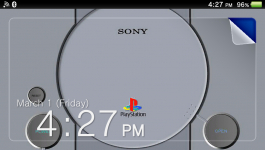
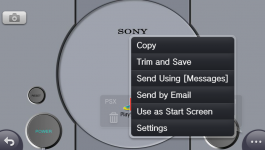
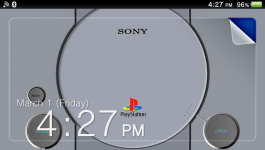
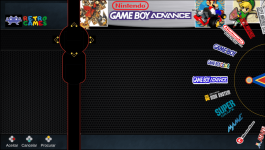
 s
s