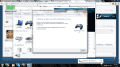You are using an out of date browser. It may not display this or other websites correctly.
You should upgrade or use an alternative browser.
You should upgrade or use an alternative browser.
http://megamachopop.imgur.com/all/
This is the controller I'm using. Never had a problem connecting it or using it with games on my Wii U.
This is the controller I'm using. Never had a problem connecting it or using it with games on my Wii U.
Hmm. Maybe you got a bluetooth dongle that comes along well with Toshiba Stack then.
Anyway, I think it might be the Wii u pairing thing.
Try pairing (connecting) the controller to your Wii U and then try connecting it to your pc again.
This helps sometimes when the controller just refuses to connect with no apparent reason.
PS: If the 4 LEDs of the controller keep flashing, it is connected. When you then start the Controller Program (or load a game/exe with the xinput dll)
only the first LED should continue to be lit, and all should work fine.
Anyway, I think it might be the Wii u pairing thing.
Try pairing (connecting) the controller to your Wii U and then try connecting it to your pc again.
This helps sometimes when the controller just refuses to connect with no apparent reason.
PS: If the 4 LEDs of the controller keep flashing, it is connected. When you then start the Controller Program (or load a game/exe with the xinput dll)
only the first LED should continue to be lit, and all should work fine.
Problem is I've had it connected to my Wii U a bunch of times while trying this to see if it'd help. My issue is it's not finding my controller at all so the lights stop flashing.
And of course you pressed the red sync button to connect, right?Problem is I've had it connected to my Wii U a bunch of times while trying this to see if it'd help. My issue is it's not finding my controller at all so the lights stop flashing.
Yes, because I dunno of any other way to connect a Pro Controller (as in how a Wiimote has 1 +2 to connect as well).
Sorry I'm not of much help. I'm mostly putting the blame on the controller right now. I'm hoping I can get an actual Pro Controller to test soon and see if that works.
Whenever I try and use the program, everything gets set up properly, but when I "map" the Pro Controller buttons to buttons for an emulator (like SNES9x), it acts like the buttons are just mappings of keyboard keys. It still works and stuff, but shouldn't the controller be recognized as a Gamepad, not just mappings of the keyboard keys?
hey guys,
First of all am i sorry for my bad english.
I succeeded in installing the toshiba bluetooth stack, then I added my controller with windows. the wii u procontroller keeps flashing. Windows shows that i'm connected with the wii u pro controller. but then when i open the wii u controller program, my controller keeps flashing the leds, it also doesn't respons with the buttons, but it keeps flashing.
Does anyone know what i could do to fix this ?
Printscreen : https://drive.google.com/file/d/0B-I-j48-2OwgVXlUXzNOTTN3bWc/edit?usp=sharing
greetings
ROy Gregoor

First of all am i sorry for my bad english.
I succeeded in installing the toshiba bluetooth stack, then I added my controller with windows. the wii u procontroller keeps flashing. Windows shows that i'm connected with the wii u pro controller. but then when i open the wii u controller program, my controller keeps flashing the leds, it also doesn't respons with the buttons, but it keeps flashing.
Does anyone know what i could do to fix this ?
Printscreen : https://drive.google.com/file/d/0B-I-j48-2OwgVXlUXzNOTTN3bWc/edit?usp=sharing
greetings
ROy Gregoor
At the least you got it to work. Check Led 1, and setup the controller i suppose? I am still stuck at
Code:
---------------------------
Pro Controller not found error
---------------------------
No Pro Controllers found in HID device list.
---------------------------
OK
---------------------------Hi guys, I'm trying to decide on which controller to get, either a Wii U Pro Controller or a Dualshock 4, and I just want to clarify a couple of things before deciding.
I'm going to use it for PC gaming, mainly emulators. I have skimmed over both the Wii U Pro Controller threads so please correct me if I'm wrong.
1. You need to have a Wii U, you have to pair the controller to the console first before pairing it to the PC. (I don't own a Wii U by the way)
2. If paired successfully, the buttons work welll, but the analog still has issues.
3. There's only a slim chance that the Wii U Pro controller will work outright as a PC gamepad without the need for the Toshiba Bluetooth stack or some kind of hack. (Nintendo has no plans on releasing drivers?)
Hope you guys can help, thanks in advance.
I'm going to use it for PC gaming, mainly emulators. I have skimmed over both the Wii U Pro Controller threads so please correct me if I'm wrong.
1. You need to have a Wii U, you have to pair the controller to the console first before pairing it to the PC. (I don't own a Wii U by the way)
2. If paired successfully, the buttons work welll, but the analog still has issues.
3. There's only a slim chance that the Wii U Pro controller will work outright as a PC gamepad without the need for the Toshiba Bluetooth stack or some kind of hack. (Nintendo has no plans on releasing drivers?)
Hope you guys can help, thanks in advance.
You still most likely need https://code.google.com/p/x360ce/
Now, the thing is, you need to set up the program, and then dump a copy of it in the right location. Usually next to a games .dll cache, which rarely is hard to find.
Now, the thing is, you need to set up the program, and then dump a copy of it in the right location. Usually next to a games .dll cache, which rarely is hard to find.
In my case, I installed the toshiba stack for windows 8.1 and was kinda glad that I didn't have to do all the stuff when the installation is supposed to failed and edit some files.
So it install normally, the pro controller is detected and I can play.
But things get bad after I put my laptop in sleep mode or shut down. The bluetooth stack simply can't detect the controller anymore. The only way is to desinstall it and install it again and it of course only work the first time.
So it install normally, the pro controller is detected and I can play.
But things get bad after I put my laptop in sleep mode or shut down. The bluetooth stack simply can't detect the controller anymore. The only way is to desinstall it and install it again and it of course only work the first time.
I've just got my controller working flawlessly with X-Input. There are videos showing how to do it in Win7 but I've never found a decent tutorial written down that's easy to follow. So here's my crack at the guide I would've liked to have when I was setting up.
- Check the version of your Bluetooth device.
- If you're having issues reconnecting the controller, try a device using Bluetooth 2.0 or up. Logitech Bluetooth adapters can be installed as a Bluetooth devices if you hold the connect button when you first insert it. (Odd, but useful if you have some Logitech devices already)
- Find your hardware id.
- If you haven't installed your devices Bluetooth drivers, do so now.
- Go to device manager and right click to properties on your Bluetooth driver.
- On the far right tab, click hardware id on the drop down box and copy/paste the bottom value somewhere.
- Close the properties window.
- Uninstall your Bluetooth driver and unplug your device.
- Start installing the Toshiba Bluetooth Stack.
- Once it gets to the point it asks you to plug in your device, do not plug it in.
- Open (Toshiba Bluetooth Stack directory)\Drivers\tosrfusb\tosrfusb.inf in notepad.
- Ctrl+f your hardware id. If it shows up, skip this whole step.
- Copy the bottom line of the [standard] list and paste below it.
- Change the number to be the next consecutive number and copy/paste your hardware id from earlier over the hardware id at the end of the line.
- Copy this line and paste it at the bottom of the [standard.NTamd64] list.
- Copy the last line in the file and paste below, change the number to the next censecutive number and give your device any name in the quotations.
- SAVE (in multiple locations in case you have to redo this part)
- Plug in your device
- Click OK in the Toshiba installation once the device is recognized. Let all drivers install.
- Restart your PC when prompted.
- Install Vjoy
- Once vjoy is installed(may need to reboot again??), type configure vjoy in search and open it.
- Under basic axes, you want x, y, z, r/rz/rudder, u, and v.
- Under POV Hat/Switch you want Continuous and 1 POVs
- Number of buttons: I normally just go with 17 but you can go with less.
- Connect your controller
- Double click the Bluetooth logo in the taskbar.
- Follow the instructions to sync the controller, press the sync button on the controller when asked.
- Open WiinUPro
- Click the check mark next to your Wii U Pro controller and choose joypad in the drop down box then connect.
- Set ZR to +U joystick axis and ZL to +V joystick axis (if you plan on using Xinput enabled games)
- Go to tools and open game controllers.
- Highlight vjoy and click properties.
- Go to settings and calibrate.
- Use the left stick for the circles and press the B button to continue.
- The Z Axis is up and down on right stick and Z Rotation is left and right on that stick.
- Use ZL for U axis and ZR for V then finish the calibration
- Congrats! Your controller is now configured as a basic game controller in Win7! See below for how to enable Xinput.
- Open regedit.exe
- Change HKEY_CURRENT_USER\system\CurrentControlSet\Control\MediaProperties\Joystick\OEM\VID_1234&PID_BEAD\OEMName to "XBOX 360 For Windows (Controller)" without quotations.
- Repeat in the HKEY_LOCAL_MACHINE directory.
- Exit regedit.
- Connect your controller, then open Vjoy and configure to the same as above, then open WiinUPro and configure to the same as above, minimize it.
- Download x360ce and the libraries that correspond with your machine (go with 32bit then 64 if 32 gives you trouble)
- Extract everything to the games install folder, where the .exe is. (you have to do this with any game you want to play with this) Open x360ce and click OK to recognize the game then save and exit.
- Open x360ce.exe again and click OK on everything. Set the left Trigger to Sliders\Half\HSlider 1 and the right slider to Sliders\Half\HSlider 2.
- Set Left Stick Axis X to axes\Axis 1 and the Y axis to axes\inverted\IAxis 2
- Set right Stick Axis X to axes\Axes 6 and the Y axis to axes\Axis 3.
- Use the record drop down option to set the remaining buttons, then save and close. Whenever you start the game, x360ce will open as well.
- ENJOY!
So, I can connect the controller to my laptop successfully, however when I run the program, nothing seems to be working, as in I cant map the controls or the controller doesn't do anything but blink its LED's the program opens up with it so im assuming its picking it up however no inputs are being read.
Attachments
Similar threads
- Replies
- 6
- Views
- 415
- Replies
- 3
- Views
- 981
- Replies
- 9
- Views
- 2K
Site & Scene News
New Hot Discussed
-
-
27K views
Atmosphere CFW for Switch updated to pre-release version 1.7.0, adds support for firmware 18.0.0
After a couple days of Nintendo releasing their 18.0.0 firmware update, @SciresM releases a brand new update to his Atmosphere NX custom firmware for the Nintendo...by ShadowOne333 107 -
21K views
Wii U and 3DS online services shutting down today, but Pretendo is here to save the day
Today, April 8th, 2024, at 4PM PT, marks the day in which Nintendo permanently ends support for both the 3DS and the Wii U online services, which include co-op play...by ShadowOne333 179 -
17K views
GBAtemp Exclusive Introducing tempBOT AI - your new virtual GBAtemp companion and aide (April Fools)
Hello, GBAtemp members! After a prolonged absence, I am delighted to announce my return and upgraded form to you today... Introducing tempBOT AI 🤖 As the embodiment... -
14K views
The first retro emulator hits Apple's App Store, but you should probably avoid it
With Apple having recently updated their guidelines for the App Store, iOS users have been left to speculate on specific wording and whether retro emulators as we... -
13K views
Delta emulator now available on the App Store for iOS
The time has finally come, and after many, many years (if not decades) of Apple users having to side load emulator apps into their iOS devices through unofficial...by ShadowOne333 96 -
13K views
MisterFPGA has been updated to include an official release for its Nintendo 64 core
The highly popular and accurate FPGA hardware, MisterFGPA, has received today a brand new update with a long-awaited feature, or rather, a new core for hardcore...by ShadowOne333 54 -
12K views
Nintendo Switch firmware update 18.0.1 has been released
A new Nintendo Switch firmware update is here. System software version 18.0.1 has been released. This update offers the typical stability features as all other... -
11K views
"TMNT: The Hyperstone Heist" for the SEGA Genesis / Mega Drive gets a brand new DX romhack with new features
The romhacking community is always a source for new ways to play retro games, from completely new levels or stages, characters, quality of life improvements, to flat...by ShadowOne333 36 -
9K views
"Sonic 3" movie has wrapped production & Knuckles series gets its official poster
Quite a bit of news have unfolded in the past couple of days in regards to the Sonic franchise, for both its small and big screens outings. To start off, the...by ShadowOne333 27 -
8K views
Editorial Making Pokemon Emerald my own one tweak at a time - Scarlet's March of gaming
In the month of March I had such lofty ideals, as I often do. I said to myself “I really want to beat Skyrim”, and I really did want to. I got the game downloaded...
-
-
-
179 replies
Wii U and 3DS online services shutting down today, but Pretendo is here to save the day
Today, April 8th, 2024, at 4PM PT, marks the day in which Nintendo permanently ends support for both the 3DS and the Wii U online services, which include co-op play...by ShadowOne333 -
169 replies
GBAtemp Exclusive Introducing tempBOT AI - your new virtual GBAtemp companion and aide (April Fools)
Hello, GBAtemp members! After a prolonged absence, I am delighted to announce my return and upgraded form to you today... Introducing tempBOT AI 🤖 As the embodiment...by tempBOT -
111 replies
Nintendo takes down Gmod content from Steam's Workshop
Nintendo might just as well be a law firm more than a videogame company at this point in time, since they have yet again issued their now almost trademarked usual...by ShadowOne333 -
107 replies
Atmosphere CFW for Switch updated to pre-release version 1.7.0, adds support for firmware 18.0.0
After a couple days of Nintendo releasing their 18.0.0 firmware update, @SciresM releases a brand new update to his Atmosphere NX custom firmware for the Nintendo...by ShadowOne333 -
97 replies
The first retro emulator hits Apple's App Store, but you should probably avoid it
With Apple having recently updated their guidelines for the App Store, iOS users have been left to speculate on specific wording and whether retro emulators as we...by Scarlet -
96 replies
Delta emulator now available on the App Store for iOS
The time has finally come, and after many, many years (if not decades) of Apple users having to side load emulator apps into their iOS devices through unofficial...by ShadowOne333 -
74 replies
Nintendo Switch firmware update 18.0.1 has been released
A new Nintendo Switch firmware update is here. System software version 18.0.1 has been released. This update offers the typical stability features as all other...by Chary -
55 replies
Nintendo Switch Online adds two more Nintendo 64 titles to its classic library
Two classic titles join the Nintendo Switch Online Expansion Pack game lineup. Available starting April 24th will be the motorcycle racing game Extreme G and another...by Chary -
54 replies
MisterFPGA has been updated to include an official release for its Nintendo 64 core
The highly popular and accurate FPGA hardware, MisterFGPA, has received today a brand new update with a long-awaited feature, or rather, a new core for hardcore...by ShadowOne333 -
53 replies
Nintendo "Indie World" stream announced for April 17th, 2024
Nintendo has recently announced through their social media accounts that a new Indie World stream will be airing tomorrow, scheduled for April 17th, 2024 at 7 a.m. PT...by ShadowOne333
-
Popular threads in this forum
General chit-chat
- No one is chatting at the moment.
-
-
-
-
-
-
-
-
-
-
-
-
-
-
-
-
-
-
 @
Psionic Roshambo:
The only CoD game I played that I truly enjoyed was Black Ops 1, and only the single player game. I just found the plot pretty interesting.
@
Psionic Roshambo:
The only CoD game I played that I truly enjoyed was Black Ops 1, and only the single player game. I just found the plot pretty interesting. -
-
-
-
 @
Psionic Roshambo:
I think if I was making a list Modern Warfare 1 would be my second place spot, with stopping a crazed terrorist from starting world war three and all.+1
@
Psionic Roshambo:
I think if I was making a list Modern Warfare 1 would be my second place spot, with stopping a crazed terrorist from starting world war three and all.+1 -
 @
Psionic Roshambo:
I really didn't like playing online against other people always felt like I was being matched against children... Sorry it's your 7th birthday but I guess I'm supposed to mow you down anyway...
@
Psionic Roshambo:
I really didn't like playing online against other people always felt like I was being matched against children... Sorry it's your 7th birthday but I guess I'm supposed to mow you down anyway... -
 @
Psionic Roshambo:
I have reflexes a cat would be jealous of and a near psychic ability to read people, makes online play feel incredibly unfair. Ironically I have been booted from online servers for being a bot.... Or aim assist lol
@
Psionic Roshambo:
I have reflexes a cat would be jealous of and a near psychic ability to read people, makes online play feel incredibly unfair. Ironically I have been booted from online servers for being a bot.... Or aim assist lol -