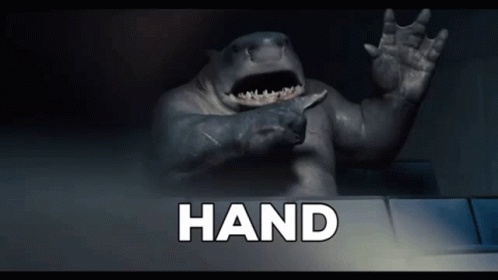Tutorial
Updated
MattKimura's Wii U hacking guide
If you're new to Wii U hacks and want to know what to use to get started, this'll be a full guide on how it's done.
I'll show you how to install games, setup CFW, and install Haxchi. Overall this is a beginner's guide to Wii U hacks.
Follow each section up to section IV and by the end you'll be all set with the latest Wii U hacks. It's very important that you read the Q&A!
I'll show you how to install games, setup CFW, and install Haxchi. Overall this is a beginner's guide to Wii U hacks.
Follow each section up to section IV and by the end you'll be all set with the latest Wii U hacks. It's very important that you read the Q&A!
Bookmark this page as a reference and share with others who need it
Feel free to stop by our Discord channel for help and discussions:
https://discord.gg/C29hYvh
If you want one on one help with everything, I'm always on discord whenever you need me.
Feel free to stop by our Discord channel for help and discussions:
https://discord.gg/C29hYvh
If you want one on one help with everything, I'm always on discord whenever you need me.
Guide updated April 25, 2018
- Added a new URL for the 5.5.2 exploit
SD card info
Your SD card must be formatted as FAT32. If you have a 64 GB or higher, use GUIFORMAT
DO NOT name the SD card WIIU or else it won't be read by the system.
If using a micro SD, you may have to try different SD adapters before it'll work.
Recommended SD card size is at least 16 or 32 GB if you plan to install your games.
- Added a new URL for the 5.5.2 exploit
SD card info
Your SD card must be formatted as FAT32. If you have a 64 GB or higher, use GUIFORMAT
DO NOT name the SD card WIIU or else it won't be read by the system.
If using a micro SD, you may have to try different SD adapters before it'll work.
Recommended SD card size is at least 16 or 32 GB if you plan to install your games.
5.5.2 Guide
Follow this guide if your Wii U is on 5.5.2 (The latest update)
5.5.1 users should use the guide below instead
Follow this guide if your Wii U is on 5.5.2 (The latest update)
5.5.1 users should use the guide below instead
Buying a DS VC game
NOTE: Set DNS to automatic in your internet connection settings on the system if you're using a DNS or else you can't connect to Eshop.
Downloading Files for the SD card
Launching the 5.5.2 web exploit
Installing Haxchi over your DS VC game
- Go to Eshop and buy a DS Virtual Console game such as Brain Age (USA), Dr. Kawashima's Brain Training (EUR), or Otona no DS Training (Jap) which goes for $7. This is not an optional stepNote: If you have a USB Inserted, Eshop will default to installing the DS game to USB. You need to go to system settings > Data Management and move it to the system storage before proceeding.
- Remove the USB from your system before attempting the steps below if you have one inserted
- Remove the USB from your system before attempting the steps below if you have one inserted
Downloading Files for the SD card
- Download the Wii U setup files and extract all the files to the root of your SD card
Note: Make sure your SD card is formatted to FAT32, you can check the properties of the SD card on your PC to see the format it's in. Also don't name the SD card to wiiu.
Note: Make sure your SD card is formatted to FAT32, you can check the properties of the SD card on your PC to see the format it's in. Also don't name the SD card to wiiu.
Launching the 5.5.2 web exploit
- Insert the SD card into the Wii U and launch the internet browser
- Launch the browser and open the browser's curtains that display on the TV by pressing X
- Go to this URL: tiny.cc/usploit
- Choose Run Homebrew Launcher and wait for the Homebrew launcher to load up, if the exploit was successful. Should not take more than 10 seconds
- If the browser freezes completely, hold the power button on the console until it shuts off
- Turn the system back on and go to the browser, try the site once again (It can take some tries)
- If it freezes again, turn it off and back on. This time reset the browser's save data in the browser settings and retry the exploit
- Once you've given it enough tries, you'll eventually load up Homebrew Launcher
Note: If you get "FSGetMountSource Failed" it means that there's no SD card detected. It needs to be reinserted or if you're using a micro SD, try a different SD adapter then redo the exploit again until you've succeeded into Homebrew Launcher. If you still get the same error, check to see if your SD card has the lock switch set to on and turn it off.
- Launch the browser and open the browser's curtains that display on the TV by pressing X
- Go to this URL: tiny.cc/usploit
- Choose Run Homebrew Launcher and wait for the Homebrew launcher to load up, if the exploit was successful. Should not take more than 10 seconds
- If the browser freezes completely, hold the power button on the console until it shuts off
- Turn the system back on and go to the browser, try the site once again (It can take some tries)
- If it freezes again, turn it off and back on. This time reset the browser's save data in the browser settings and retry the exploit
- Once you've given it enough tries, you'll eventually load up Homebrew Launcher
Note: If you get "FSGetMountSource Failed" it means that there's no SD card detected. It needs to be reinserted or if you're using a micro SD, try a different SD adapter then redo the exploit again until you've succeeded into Homebrew Launcher. If you still get the same error, check to see if your SD card has the lock switch set to on and turn it off.
Installing Haxchi over your DS VC game
- Once you're finally in Homebrew Launcher after many attempts, choose Haxchi from the list
- Press A to install Haxchi over Brain Age/Dr.Kawashima's Brain Training then it will reboot to the home menu when it's done. The DS VC's icon should be haxchi now.
- Press A to install Haxchi over Brain Age/Dr.Kawashima's Brain Training then it will reboot to the home menu when it's done. The DS VC's icon should be haxchi now.
Congratulations, you now have Haxchi installed on 5.5.2!
If you launch it, it will boot up Custom Firmware for signature patches and region free. If you hold A while launching it, it will boot Homebrew Launcher.
You can continue down below to sections I. and III. to setup DNS, and learn how to install game backups
If you launch it, it will boot up Custom Firmware for signature patches and region free. If you hold A while launching it, it will boot Homebrew Launcher.
You can continue down below to sections I. and III. to setup DNS, and learn how to install game backups
5.5.1 Guide
This is the guide for those who are still on 5.5.1 and haven't updated to 5.5.2 yet. Once you've setup haxchi you can feel free to update to 5.5.2 after. If you don't plan on buying the DS Virtual Console game needed for haxchi, then stay on 5.5.1 and use the browser as your homebrew entrypoint instead.
Start with the Setup Files below
Setup Files
This is the guide for those who are still on 5.5.1 and haven't updated to 5.5.2 yet. Once you've setup haxchi you can feel free to update to 5.5.2 after. If you don't plan on buying the DS Virtual Console game needed for haxchi, then stay on 5.5.1 and use the browser as your homebrew entrypoint instead.
Start with the Setup Files below
Setup Files
! Before you proceed with the 5.5.1 guide, download the Wii U files and extract everything to your SD card.
This will save you time with file work and keeps you ready for the steps below.
------------------------------------------------------------------------------------------------------------------------------------------------------------
I. Block Automatic System Updates
System updates can download and install in the background against your will. So if Nintendo were to suddenly release a new update, the only way to protect yourself is by blocking their update servers. By applying a specific DNS setting, you can be completely safe from updates. Updating can lead to patched exploits so you won't be able to enjoy any hacks! This is very important, you absolutely need to do this asap!
Note: While this is enabled you won't be able to update games or enter Eshop. Disable the DNS or use NNU Patcher if you need Eshop access.
1) Go to System Settings
2) Go to internet, connect to the internet (Create a new connection if you don't have any setup)
3) Touch connections on the top right, and choose your connection
4) Go to change settings, then scroll to the right
5) Choose DNS and set it to Do not auto obtain
6) Set the DNS based on where you are:
America region: Set the primary as 168.235.92.108 and the secondary as 81.4.127.20
Europe region: Set the primary as 81.4.127.20 and the secondary as 168.235.92.108
(These DNS come from this thread HERE)
7) Save the connection setting, no need to test it after
NOTE: With this DNS set up, you will encounter an error in download management saying "Failed system update". This does not mean that there's a new system update! It's only failing to check for system updates since it cannot connect to the servers. This is good, it's a sign that the DNS is indeed working to block updates. You should be seeing a red X symbol on download management every now and then.
Note: While this is enabled you won't be able to update games or enter Eshop. Disable the DNS or use NNU Patcher if you need Eshop access.
1) Go to System Settings
2) Go to internet, connect to the internet (Create a new connection if you don't have any setup)
3) Touch connections on the top right, and choose your connection
4) Go to change settings, then scroll to the right
5) Choose DNS and set it to Do not auto obtain
6) Set the DNS based on where you are:
America region: Set the primary as 168.235.92.108 and the secondary as 81.4.127.20
Europe region: Set the primary as 81.4.127.20 and the secondary as 168.235.92.108
(These DNS come from this thread HERE)
7) Save the connection setting, no need to test it after
NOTE: With this DNS set up, you will encounter an error in download management saying "Failed system update". This does not mean that there's a new system update! It's only failing to check for system updates since it cannot connect to the servers. This is good, it's a sign that the DNS is indeed working to block updates. You should be seeing a red X symbol on download management every now and then.
II. Setting up Homebrew Launcher via the browser
Using Homebrew Launcher is extremely simple. This will allow you to run Homebrew apps on your Wii U to run CFW and install games, among others. In this section, I'll show you how to use the browser as your main entry point to Homebrew Launcher which requires an internet connection. It doesn't have a perfect boot rate and may freeze, but it's good enough to use. If you continue onto the Haxchi section, you can create a better entrypoint for accessing Homebrew Launcher. But if you're fine with using the browser then by all means continue using it as your main entry point.
1) Put the SD into the WiiU, then launch the Browser
2) Go to loadiine.ovh
3) Once the page loads, press HOME and choose Wii U Menu
4) Go to System Settings, then exit and go back to the browser (It should automatically go to the site by default now)
3) Expand the drop down box and choose Homebrew Launcher 1.4 (If you're having non stop problems, try homebrew launcher 1.3)
4) Touch the check box that says "Remember this choice and activate permanent automation"
5) Touch Submit and it will start up Homebrew Launcher
Now every time you open the browser, it will automatically boot up Homebrew Launcher by default. You can exit Homebrew Launcher by pressing the Home button, then exiting Mii Maker.
Troubleshooting
You may encounter several errors while attempting to launch this site. Here are what they refer to:
Black screen with fsgetmount fail error: SD card needs to be reinserted or formatted to FAT32. Hold the power button to turn it off before doing either of these.
Stuck on a white screen: Can happen by chance. Turn it off by holding power button on console then try again. If it happens again, clear your cookies by touching the door icon on the top left, then going to settings.
Error 112-2600: An issue with your network connection, take a look at your router's configuration. It means there's no internet connection. Be sure you aren't URL blocking with your router.
1) Put the SD into the WiiU, then launch the Browser
2) Go to loadiine.ovh
3) Once the page loads, press HOME and choose Wii U Menu
4) Go to System Settings, then exit and go back to the browser (It should automatically go to the site by default now)
3) Expand the drop down box and choose Homebrew Launcher 1.4 (If you're having non stop problems, try homebrew launcher 1.3)
4) Touch the check box that says "Remember this choice and activate permanent automation"
5) Touch Submit and it will start up Homebrew Launcher
Now every time you open the browser, it will automatically boot up Homebrew Launcher by default. You can exit Homebrew Launcher by pressing the Home button, then exiting Mii Maker.
Troubleshooting
You may encounter several errors while attempting to launch this site. Here are what they refer to:
Black screen with fsgetmount fail error: SD card needs to be reinserted or formatted to FAT32. Hold the power button to turn it off before doing either of these.
Stuck on a white screen: Can happen by chance. Turn it off by holding power button on console then try again. If it happens again, clear your cookies by touching the door icon on the top left, then going to settings.
Error 112-2600: An issue with your network connection, take a look at your router's configuration. It means there's no internet connection. Be sure you aren't URL blocking with your router.
III. Installing Games
The game, update, or DLC must go into
SD:/install/
Example - SD:/install/Xenoblade Chronicles X/
[Screenshot]
For this section you'll have to obtain the backup files yourself, you'll figure it out! You can use disc2app to dump your own discs for example.
Note
- You cannot use anything other than an SD card to install your game!
- If you have code/content/meta folders, you have the wrong files! These are for Loadiine and Cemu. You can use NUSPacker to convert it to the installable format.
- Also if you have a .WUD file it's also the wrong file, but you can use WUD2App to convert it.
- The CORRECT files would be a folder with a bunch of .app and .h3 files in it.
- On another note, game updates and DLC install files go in their own separate folder within the install folder.
Note: If you plan on using a USB HDD or flash drive to store your games, plug it into your Wii U at this point and have it format the drive to Wii U Format. You need a Y USB Cable for most USB HDDs.
1) Put your SD card into your Wii U and launch the browser
2) Once in Homebrew Launcher, choose WUP Installer GX2
3) Scroll through the list and tap the backups you want to install. You can also choose "Select all"
4) Choose Install, then select whether you want to install the game to the system or to a USB storage device
5) Once it's done installing, you can press HOME to exit to Homebrew Launcher then press HOME again to exit to Mii Maker. Tap the X on the lower left corner to exit to the home menu.
Your game should be on the home menu ready to play. If you haven't installed the game's update, you most likely won't be able to play it until you do so. Use NNU Patcher from Homebrew Launcher then launch the game to initiate the game update download.
Once you're done installing your games, you don't need the SD card to be inserted while playing, and you may delete the install files. In case you need the SD card for something else.
Installing Eshop games, VC, and DLC
This content requires CFW to be enabled before you can install or play them. So all you need to do is load Mocha CFW, then boot back into Homebrew Launcher and use WUP Installer GX2 to install. Go to section IV for more info on how to use CFW.
Troubleshooting (Please read)
When you try to install a game, you may come across an error. Here are some common ones:
No installable content found
This means several things. Either you didn't follow the file structure shown above, you have the wrong files such as code/content/meta folders or a .wud file, or there really isn't anything in your install folder.
error mcp_installgetinfo 0xFFFBF3E2
You need to rename the folder for the game so that it doesn't include any special characters like the tm logo for example.
EX: install/Mario ™/
Error missing sig patches
This clearly tells you what's wrong, it means that CFW isn't running and you're trying to install Eshop, VC, or DLC but don't have CFW running.
Large game installs up to 70-80% and fails, says bad SD card
The solution is to Delete the game off the SD card and re-add it. Try formatting before re-adding the game (Be sure it's FAT32)
Failed to get .tik info. Bad ticket?
This occurs when you have a bad .tik file.
Dsi Exception Error
- You may encounter a Dsi exception error screen randomly while using WUP Installer GX2, this is normal and happens by chance. Just hold the power button on the console to turn it off
SD:/install/
Example - SD:/install/Xenoblade Chronicles X/
[Screenshot]
For this section you'll have to obtain the backup files yourself, you'll figure it out! You can use disc2app to dump your own discs for example.
Note
- You cannot use anything other than an SD card to install your game!
- If you have code/content/meta folders, you have the wrong files! These are for Loadiine and Cemu. You can use NUSPacker to convert it to the installable format.
- Also if you have a .WUD file it's also the wrong file, but you can use WUD2App to convert it.
- The CORRECT files would be a folder with a bunch of .app and .h3 files in it.
- On another note, game updates and DLC install files go in their own separate folder within the install folder.
Note: If you plan on using a USB HDD or flash drive to store your games, plug it into your Wii U at this point and have it format the drive to Wii U Format. You need a Y USB Cable for most USB HDDs.
1) Put your SD card into your Wii U and launch the browser
2) Once in Homebrew Launcher, choose WUP Installer GX2
3) Scroll through the list and tap the backups you want to install. You can also choose "Select all"
4) Choose Install, then select whether you want to install the game to the system or to a USB storage device
5) Once it's done installing, you can press HOME to exit to Homebrew Launcher then press HOME again to exit to Mii Maker. Tap the X on the lower left corner to exit to the home menu.
Your game should be on the home menu ready to play. If you haven't installed the game's update, you most likely won't be able to play it until you do so. Use NNU Patcher from Homebrew Launcher then launch the game to initiate the game update download.
Once you're done installing your games, you don't need the SD card to be inserted while playing, and you may delete the install files. In case you need the SD card for something else.
Installing Eshop games, VC, and DLC
This content requires CFW to be enabled before you can install or play them. So all you need to do is load Mocha CFW, then boot back into Homebrew Launcher and use WUP Installer GX2 to install. Go to section IV for more info on how to use CFW.
Troubleshooting (Please read)
When you try to install a game, you may come across an error. Here are some common ones:
No installable content found
This means several things. Either you didn't follow the file structure shown above, you have the wrong files such as code/content/meta folders or a .wud file, or there really isn't anything in your install folder.
error mcp_installgetinfo 0xFFFBF3E2
You need to rename the folder for the game so that it doesn't include any special characters like the tm logo for example.
EX: install/Mario ™/
Error missing sig patches
This clearly tells you what's wrong, it means that CFW isn't running and you're trying to install Eshop, VC, or DLC but don't have CFW running.
Large game installs up to 70-80% and fails, says bad SD card
The solution is to Delete the game off the SD card and re-add it. Try formatting before re-adding the game (Be sure it's FAT32)
Failed to get .tik info. Bad ticket?
This occurs when you have a bad .tik file.
Dsi Exception Error
- You may encounter a Dsi exception error screen randomly while using WUP Installer GX2, this is normal and happens by chance. Just hold the power button on the console to turn it off
IV. Using Custom Firmware (CFW) via the browser
Custom firmware can enable signature patches and region free to your home menu which allows you to use unsigned content such as DLC, eshop games, and VC games. Content that you can never have access to unless you have a legit ticket for them. The Custom firmware is temporary until you shut down the console. You'll have to boot up the Custom firmware after each fresh boot before you can enjoy DLC, Eshop games, or VC games that you installed. Using Custom firmware on SysNAND is safe as long as you're just installing and playing games.
Note: If you haven't added the starter files to your SD card already, it can be found at the top of the guide.
1) Go to system settings. Under power settings, disable "Standby function" and "Quickstart menu". This can cause problems with CFW down the line.
2) Launch the Browser on the WiiU to boot up Homebrew Launcher
3) Choose Mocha CFW from the list and Mocha CFW will be displayed on the gamepad screen, then you'll be brought to the home menu but with patches enabled
From here you can play Eshop games, VC, and DLC as well as out of region games.
Other info about CFW
Note: If you haven't added the starter files to your SD card already, it can be found at the top of the guide.
1) Go to system settings. Under power settings, disable "Standby function" and "Quickstart menu". This can cause problems with CFW down the line.
2) Launch the Browser on the WiiU to boot up Homebrew Launcher
3) Choose Mocha CFW from the list and Mocha CFW will be displayed on the gamepad screen, then you'll be brought to the home menu but with patches enabled
From here you can play Eshop games, VC, and DLC as well as out of region games.
Other info about CFW
- You need to launch Mocha CFW each time you turn on your Wii U to enable patches before you can use DLC, Eshop games, VC, or Wii VC.
- When you try to launch a Eshop game or any game with DLC without enabling CFW, you'll just get a popup message about it not having the correct NNID. Nothing to worry about, just launch CFW and enjoy.
- If you get a black screen either from launching CFW or Homebrew Launcher, it's always because of your SD card. It's either not formatted to FAT32, you need to reinsert it and try again, or your SD is faulty and no longer works.
- It's completely safe as long as you're only installing games, DLC, updates, etc.
- Region free is enabled by default when you boot up CFW!
- Every user on your system can boot into CFW and play the same DLC content under their own save files, so be sure to take advantage of user accounts!
------------------------------------------------------------------------------------------------------------------------------------------------------------
V. Haxchi and Coldbooting (Optional)
The guide assumes you've downloaded the files at the beginning!
------------------------------------------------------------------------------------------------------------------------------------------------------------
Setting up Haxchi
------------------------------------------------------------------------------------------------------------------------------------------------------------
Setting up Haxchi Coldbooting
------------------------------------------------------------------------------------------------------------------------------------------------------------
Setting up Haxchi
Haxchi is a vulnerability in DS virtual console games. Once installed on your DS VC game, it acts as a shortcut to practically any homebrew app you can think of. But most importantly, it can boot up CFW just by simply launching it. Each button can be tied to a specific homebrew app so if you hold that button, it will boot up that app. You must buy a DS VC game from Eshop legitimately, you can't use a pirated DS VC game.
Brain Age is the cheapest game ($7). Also known as Dr. Kawashima's Brain Training in Europe. If you already own one of these DS VC games listed HERE, you can install Haxchi on it but you'll also lose the ability to ever play that game.
1) Boot the browser to enter Homebrew Launcher. Launch NNU Patcher and it will reboot to the home menu
2) Go to Eshop and buy Brain Age (It's $7) (In Europe it's called Dr. Kawashima's Brain Training) (In Japan it's called Otona no DS Training)
Note: If you get stuck on "pending" in download management, unplug your Wii U from the back while it's still on, wait 10 seconds, then plug it back in and turn it on. It should download now.
3) Be sure you install the game to the system. If it isn't, move it over to the system storage in data management
4) Launch Homebrew Launcher from the browser and choose Haxchi
5) Press (A) on the DS VC game then press (A) again to install Haxchi over it. It will reboot to the home menu when it's done
By default it will load up Custom Firmware when you launch Haxchi which includes signature patches and region free. If you hold A while launching Haxchi, it will boot up Homebrew Launcher. It does not require an internet connection so it can be used offline.
At this point you can settle with haxchi, or you can enable coldbooting using haxchi in the section below.
Brain Age is the cheapest game ($7). Also known as Dr. Kawashima's Brain Training in Europe. If you already own one of these DS VC games listed HERE, you can install Haxchi on it but you'll also lose the ability to ever play that game.
1) Boot the browser to enter Homebrew Launcher. Launch NNU Patcher and it will reboot to the home menu
2) Go to Eshop and buy Brain Age (It's $7) (In Europe it's called Dr. Kawashima's Brain Training) (In Japan it's called Otona no DS Training)
Note: If you get stuck on "pending" in download management, unplug your Wii U from the back while it's still on, wait 10 seconds, then plug it back in and turn it on. It should download now.
3) Be sure you install the game to the system. If it isn't, move it over to the system storage in data management
4) Launch Homebrew Launcher from the browser and choose Haxchi
5) Press (A) on the DS VC game then press (A) again to install Haxchi over it. It will reboot to the home menu when it's done
By default it will load up Custom Firmware when you launch Haxchi which includes signature patches and region free. If you hold A while launching Haxchi, it will boot up Homebrew Launcher. It does not require an internet connection so it can be used offline.
At this point you can settle with haxchi, or you can enable coldbooting using haxchi in the section below.
------------------------------------------------------------------------------------------------------------------------------------------------------------
Setting up Haxchi Coldbooting
FIX94 released his own version of coldbooting called CBHC (Coldbooting Haxchi). This works by making Haxchi the first title that boots up at system startup. This can immediately enable CFW as soon as you boot up the console. It even offers a nice little boot menu at console startup. You can uninstall it at anytime so it's not permanent. It's completely optional, you can do just fine without it. So you don't have to setup coldbooting haxchi, it's just a small bonus. This requires that you've installed Haxchi already.
! Read this section very carefully, if you do anything wrong, your Wii U is history. It's very easy to setup coldbooting, just follow directions. I've tested this myself and it works perfect. I'll prepare you so that you won't need to worry. You'll need to follow and remember a set of rules while using coldbooting. Refer to the Official CBHC thread for more info
Rules
Do NOT uninstall the DS VC after installing coldbooting
Do NOT move the DS VC to USB storage after installing coldbooting
Do NOT Format system memory (NEVER FORMAT while CBHC is installed!!)
Do NOT try to install the same DS VC game that's already being used for coldbooting
Do NOT try to install haxchi over CBHC before uninstalling CBHC first
Do NOT install coldbooting if you never tested Haxchi at least once to see if it works
Do NOT install coldbooting if you have your Haxchi installed to USB storage
My personal recommendation: I deem CBHC to be completely safe and risk free, it's basically install and forget. The only way to go wrong is deleting the DS VC game it uses. But CBCH protects against that, and why would you do that anyways. It's as simple as installing and carrying on with your day like normal. I don't see a reason not to install CBHC if you have Haxchi, it'll just make things easier for you in the long run and makes it worth paying for the DS VC game. I installed CBHC months ago and it's still benefiting me, so I know for sure it's safe. Just DO NOT format the system while CBHC is installed! It's up to you to decide. You're probably not even reading this, nobody likes to read...
Instructions:
Note: Be sure you're not running Mocha CFW at this point!
1) Launch Haxchi to get into Homebrew Launcher and choose CBHC
2) Press (A) on your DS VC game, then (A) again to install coldbooting (Think twice before pressing (A) the second time, read the rules above and be sure you're following each of them. Haxchi MUST be on system storage!)
3) Once it reboots to the home menu, move the CBHC icon to the last page on the home menu and forget about it
You now have coldbooting setup. You can test it by turning the console off then back on. You'll be greeted with a menu where you can select what you want. I recommend setting System Menu as the autoboot option which includes CFW that's similar to Mocha. If you ever wanted to get back to this menu in the future, press HOME while it says Autobooting when you first turn it on.
The last thing you want to do is install Homebrew Launcher Channel. This way we can have a way to use Homebrew Launcher and leave the DS VC to coldbooting.
1) Boot up your console and have it autoboot System Menu via CBHC
2) Launch the browser to get to Homebrew Launcher
3) Launch WUP Installer GX2 and install Homebrew Launcher Channel to system storage
4) Press HOME to exit
Note: You need signature patches to use Homebrew Launcher Channel. But since your system autoboots with signature patches, it's no problem
Updating CBHC (Coldboot Haxchi)
To update CBHC, simply run the installer again and reinstall it over the old installation.
Uninstalling CBHC
To uninstall CBHC, simply run the installer and press (B) to uninstall
! Read this section very carefully, if you do anything wrong, your Wii U is history. It's very easy to setup coldbooting, just follow directions. I've tested this myself and it works perfect. I'll prepare you so that you won't need to worry. You'll need to follow and remember a set of rules while using coldbooting. Refer to the Official CBHC thread for more info
Rules
Do NOT uninstall the DS VC after installing coldbooting
Do NOT move the DS VC to USB storage after installing coldbooting
Do NOT Format system memory (NEVER FORMAT while CBHC is installed!!)
Do NOT try to install the same DS VC game that's already being used for coldbooting
Do NOT try to install haxchi over CBHC before uninstalling CBHC first
Do NOT install coldbooting if you never tested Haxchi at least once to see if it works
Do NOT install coldbooting if you have your Haxchi installed to USB storage
My personal recommendation: I deem CBHC to be completely safe and risk free, it's basically install and forget. The only way to go wrong is deleting the DS VC game it uses. But CBCH protects against that, and why would you do that anyways. It's as simple as installing and carrying on with your day like normal. I don't see a reason not to install CBHC if you have Haxchi, it'll just make things easier for you in the long run and makes it worth paying for the DS VC game. I installed CBHC months ago and it's still benefiting me, so I know for sure it's safe. Just DO NOT format the system while CBHC is installed! It's up to you to decide. You're probably not even reading this, nobody likes to read...
Instructions:
Note: Be sure you're not running Mocha CFW at this point!
1) Launch Haxchi to get into Homebrew Launcher and choose CBHC
2) Press (A) on your DS VC game, then (A) again to install coldbooting (Think twice before pressing (A) the second time, read the rules above and be sure you're following each of them. Haxchi MUST be on system storage!)
3) Once it reboots to the home menu, move the CBHC icon to the last page on the home menu and forget about it
You now have coldbooting setup. You can test it by turning the console off then back on. You'll be greeted with a menu where you can select what you want. I recommend setting System Menu as the autoboot option which includes CFW that's similar to Mocha. If you ever wanted to get back to this menu in the future, press HOME while it says Autobooting when you first turn it on.
The last thing you want to do is install Homebrew Launcher Channel. This way we can have a way to use Homebrew Launcher and leave the DS VC to coldbooting.
1) Boot up your console and have it autoboot System Menu via CBHC
2) Launch the browser to get to Homebrew Launcher
3) Launch WUP Installer GX2 and install Homebrew Launcher Channel to system storage
4) Press HOME to exit
Note: You need signature patches to use Homebrew Launcher Channel. But since your system autoboots with signature patches, it's no problem
Updating CBHC (Coldboot Haxchi)
To update CBHC, simply run the installer again and reinstall it over the old installation.
Uninstalling CBHC
To uninstall CBHC, simply run the installer and press (B) to uninstall
------------------------------------------------------------------------------------------------------------------------------------------------------------
Other tutorials
Hack vWii without a required game (Installing Homebrew Channel)
------------------------------------------------------------------------------------------------------------------------------------------------------------
Using PS4/PS3/PS2 controllers via USB (Emulates Gamepad)
Don't forget that your Wiiu also has a Wii built into it! It's possible to install Homebrew Channel in Virtual Wii without a required game, thanks to FIX94.
There's four main reasons to hack vWii
1. Can play Wii backups
2. Can play Gamecube Backups
3. Can play emulators
4. Can play Virtual Console and Wiiware games
Follow this guide to install Homebrew Channel HERE
After installing the Homebrew Channel, refer to the definitive vWii hacking guide to install cIOS if you plan on using USB Loaders for Wii games HERE
Also when you're done setting everything up on vWii, here's a starter pack with apps and loaders you'll need down the line
Download
There's four main reasons to hack vWii
1. Can play Wii backups
2. Can play Gamecube Backups
3. Can play emulators
4. Can play Virtual Console and Wiiware games
Follow this guide to install Homebrew Channel HERE
After installing the Homebrew Channel, refer to the definitive vWii hacking guide to install cIOS if you plan on using USB Loaders for Wii games HERE
Also when you're done setting everything up on vWii, here's a starter pack with apps and loaders you'll need down the line
Download
Using PS4/PS3/PS2 controllers via USB (Emulates Gamepad)
You can emulate your gamepad by using a PlayStation controller. This is useful if you don't want to spend $40 on an official pro controller and just want a remote to play games with period. This is done by launching a homebrew app called HID to VPAD, which enables your PlayStation controller to be used when plugged in through USB. You need the gamepad to be on while using this!
1) Download HID TO VPAD and add it to your SD card (Delete the old version)
2) Plug in your PlayStation controller into your Wii U's front USB slot
3) Boot Homebrew Launcher and choose HID TO VPAD. Wait for it to reboot to the home menu.
4) Try the controller out to see if it moves anything on your home menu
You can now play games with your controller instead of the gamepad. Repeat steps 2 - 4 each time you turn your system on.
Note: Newer PS4 controllers will not work with this sadly
Note: To use a PS2 controller, you must have a USB adapter for it. You also need to download this .ini file HERE
Place the PS2 .ini file in SD:/wiiu/controller/
(Make the controller folder yourself)
1) Download HID TO VPAD and add it to your SD card (Delete the old version)
2) Plug in your PlayStation controller into your Wii U's front USB slot
3) Boot Homebrew Launcher and choose HID TO VPAD. Wait for it to reboot to the home menu.
4) Try the controller out to see if it moves anything on your home menu
You can now play games with your controller instead of the gamepad. Repeat steps 2 - 4 each time you turn your system on.
Note: Newer PS4 controllers will not work with this sadly
Note: To use a PS2 controller, you must have a USB adapter for it. You also need to download this .ini file HERE
Place the PS2 .ini file in SD:/wiiu/controller/
(Make the controller folder yourself)
------------------------------------------------------------------------------------------------------------------------------------------------------------
Q&A
Q: Why am I getting a black screen that displays the message "fsgetmount source failed" when launching Haxchi or Homebrew Launcher?
A: There's multiple reasons for this, and it has to do with your SD card. It's either not formatted as FAT32, not being read and needs to be reinserted, doesn't have the required files, or the SD is overall dead.
Q: Once I launch CFW, is it permanent?
A: No it's only temporary until you shut it off. Every time you turn it on you have to enable CFW before you can play Eshop games, VC, or DLC. If you wanted CFW to autoboot with the system, set up Haxchi then CBHC.
Q: I'm currently on 5.3.2, should I update my Wii U to 5.5.1 (The latest)?
A: Yes definitely! There's absolutely nothing different about 5.5.1 when it comes to exploit capabilities. Update and apply the DNS to block further updates.
Q: Can I install for example, a EUR game on my USA system?
A: Yes but you must be in CFW when you install it and play it, since CFW is region free.
Q: Can I use multiple different USB drives on the same Wii U one at a time?
A: Yes but all of them will be tied to that system. Therefore you can't use it for anything else and have to dedicate both to your Wii U completely.
Q: Can I use one USB drive for both Wii U and virtual Wii?
A: No, once you format a USB drive on Wii U, it will only work with Wii U and nothing else. You'll have to use another drive just for virtual Wii, or an SD card also works fine.
Q: Can I install the game to my USB drive, then install the DLC on internal memory and be able to use it?
A: No, everything must be together on the same storage. The game, save, and DLC must all be together in order to function
Q: Can I upgrade my USB drive to a bigger one?
A: Yes, you can even move data from USB to another by using both the back and front USB slots. Follow this page to learn how HERE
Q: After applying the DNS setting to block system updates, why can't I access Eshop or download game updates?
A: This is because the DNS is blocking Nintendo's servers. Use NNU Patcher to temporarily allow access to Eshop and game updates while still blocking system updates.
Q: While using DNS to block system updates, can I still play online?
A: Yes, the DNS setting only blocks system updates, Eshop, and game updates. Online play isn't affected by DNS.
Q: I have DNS setup, yet I'm seeing a red X in download management and it shows a new update. Is 5.5.2 out?
A: NO, this just means that the system is failing to check for system updates because the servers are blocked which is a good thing. You will always see this, ignore it. Don't be one of those who report a new system update because of this.
Q: Can I remove my SD card while running CFW?
A: Yes you can.
Q: When I launch a game, why does it tell me something about an incorrect NNID?
A: This means that signature patches are not enabled and you need to run CFW. Launch CFW then try launching the game.
Q: I've been using Loadiine for the longest time and would like to install games to the system instead. How can I transfer my saves?
A: Use Savemii to import your saves after installing your games. But you must launch the game at least once to create save data before you can import saves.
Q: Do I need to use RedNAND to stay safe?
A: Absolutely not, as long as you're just running homebrew and installing games. There's absolutely no way to brick when doing that. It's like wearing a safety helmet for dummies.
A: There's multiple reasons for this, and it has to do with your SD card. It's either not formatted as FAT32, not being read and needs to be reinserted, doesn't have the required files, or the SD is overall dead.
Q: Once I launch CFW, is it permanent?
A: No it's only temporary until you shut it off. Every time you turn it on you have to enable CFW before you can play Eshop games, VC, or DLC. If you wanted CFW to autoboot with the system, set up Haxchi then CBHC.
Q: I'm currently on 5.3.2, should I update my Wii U to 5.5.1 (The latest)?
A: Yes definitely! There's absolutely nothing different about 5.5.1 when it comes to exploit capabilities. Update and apply the DNS to block further updates.
Q: Can I install for example, a EUR game on my USA system?
A: Yes but you must be in CFW when you install it and play it, since CFW is region free.
Q: Can I use multiple different USB drives on the same Wii U one at a time?
A: Yes but all of them will be tied to that system. Therefore you can't use it for anything else and have to dedicate both to your Wii U completely.
Q: Can I use one USB drive for both Wii U and virtual Wii?
A: No, once you format a USB drive on Wii U, it will only work with Wii U and nothing else. You'll have to use another drive just for virtual Wii, or an SD card also works fine.
Q: Can I install the game to my USB drive, then install the DLC on internal memory and be able to use it?
A: No, everything must be together on the same storage. The game, save, and DLC must all be together in order to function
Q: Can I upgrade my USB drive to a bigger one?
A: Yes, you can even move data from USB to another by using both the back and front USB slots. Follow this page to learn how HERE
Q: After applying the DNS setting to block system updates, why can't I access Eshop or download game updates?
A: This is because the DNS is blocking Nintendo's servers. Use NNU Patcher to temporarily allow access to Eshop and game updates while still blocking system updates.
Q: While using DNS to block system updates, can I still play online?
A: Yes, the DNS setting only blocks system updates, Eshop, and game updates. Online play isn't affected by DNS.
Q: I have DNS setup, yet I'm seeing a red X in download management and it shows a new update. Is 5.5.2 out?
A: NO, this just means that the system is failing to check for system updates because the servers are blocked which is a good thing. You will always see this, ignore it. Don't be one of those who report a new system update because of this.
Q: Can I remove my SD card while running CFW?
A: Yes you can.
Q: When I launch a game, why does it tell me something about an incorrect NNID?
A: This means that signature patches are not enabled and you need to run CFW. Launch CFW then try launching the game.
Q: I've been using Loadiine for the longest time and would like to install games to the system instead. How can I transfer my saves?
A: Use Savemii to import your saves after installing your games. But you must launch the game at least once to create save data before you can import saves.
Q: Do I need to use RedNAND to stay safe?
A: Absolutely not, as long as you're just running homebrew and installing games. There's absolutely no way to brick when doing that. It's like wearing a safety helmet for dummies.
Last edited by MattKimura,